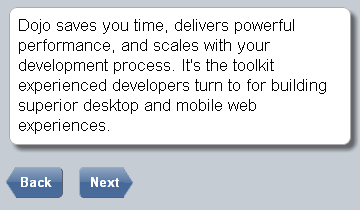dojox/mobile/ToolBarButton¶
| Authors: | Yoshiroh Kamiyama |
|---|---|
| Developers: | Yoshiroh Kamiyama |
| since: | V1.6 |
Introduction¶
ToolBarButton is a button which is typically placed in the Heading widget. It is a subclass of dojox/mobile/_ItemBase just like ListItem or IconItem. So, unlike dojox/mobile/Button, it has almost the same capability as ListItem or IconItem, such as icon support, transition, etc.

Constructor Parameters¶
Inherited from dojox/mobile/_ItemBase¶
| Parameter | Type | Default | Description |
| transition | String | “slide” | A type of animated transition effect. You can choose from the standard transition types, “slide”, “fade”, “flip”, or from the extended transition types, “cover”, “coverv”, “dissolve”, “reveal”, “revealv”, “scaleIn”, “scaleOut”, “slidev”, “swirl”, “zoomIn”, “zoomOut”, “cube”, and “swap”. If “none” is specified, transition occurs immediately without animation. |
| transitionDir | Number | 1 | The transition direction. If 1, transition forward. If -1, transition backward. For example, the slide transition slides the view from right to left when transitionDir == 1, and from left to right when transitionDir == -1. |
| icon | String | “” | An icon to display at the left of the item. The value can be either a path for an image file or a class name of a DOM button. If icon is not specified, the iconBase parameter of the parent widget is used. |
| iconPos | String | “” | The position of an aggregated icon. IconPos is comma separated values like top,left,width,height (ex. “0,0,29,29”). If iconPos is not specified, the iconPos parameter of the parent widget is used. |
| moveTo | String | “” | The id of the transition destination view which resides in the current page. If the value has a hash sign (‘#’) before the id (e.g. #view1) and the dojo/hash module is loaded by the user application, the view transition updates the hash in the browser URL so that the user can bookmark the destination view. In this case, the user can also use the browser’s back/forward button to navigate through the views in the browser history. If null, transitions to a blank view. If ‘#’, returns to the previous view immediately without transition. |
| href | String | “” | A URL of another web page to go to. |
| hrefTarget | String | “” | A target that specifies where to open a page specified by href. The value will be passed to the 2nd argument of window.open(). |
| url | String | “” | A URL of an html fragment page or JSON data that represents a new view content. The view content is loaded with XHR and inserted in the current page. Then a view transition occurs to the newly created view. The view is cached so that subsequent requests would not load the content again. |
| urlTarget | String | “” | Node id under which a new view will be created according to the url parameter. If not specified, The new view will be created as a sibling of the current view. |
| back | Boolean | false | If true, history.back() is called when clicked. |
| callback | Function String | A callback function that is called when the transition has been finished. A function reference, or name of a function in context. | |
| toggle | Boolean | false | If true, the item acts like a toggle button. |
| sync | Boolean | true | If true, XHR for the view content specified with the url parameter is performed synchronously. If false, it is done asynchronously and the progress indicator is displayed while loading the content. This parameter is effective only when the url parameter is used. In dojo-1.8, however, this property is no longer supported. It always behaves in the async manner regardless of the value of this property. |
| label | String | “” | A label of the item. If the label is not specified, innerHTML is used as a label. |
| alt | String | “” | An alt text for the icon image. |
| tabIndex | String | “0” | Tabindex setting for the item so users can hit the tab key to focus on it. |
Parameters from this widget¶
| Parameter | Type | Default | Description |
| selected | Boolean | false | If true, the button is in the selected status. |
| arrow | String | “” | Specifies “right” or “left” to be an arrow button. |
| light | Boolean | true | If true, this widget produces only a single <span> node when it has only an icon or only a label, and has no arrow. In that case, you cannot have both icon and label, or arrow even if you try to set them. |
Usage¶
Use this widget as child widgets of the dojox/mobile/Heading widget.
In dojo-1.8, this widget can also be placed outside the Heading widget. See the navigation button example below.
Examples¶
See the dojox/mobile/Heading widget for various examples.