dojox.mobile.View¶
| Authors: | Yoshiroh Kamiyama |
|---|---|
| Developers: | Yoshiroh Kamiyama |
| since: | V1.5 |
View is a container widget that represents entire mobile device screen. One html page can have multiple Views but only one View is visible at a time. The user can navigate through views with animated transition effects.
Constructor Parameters¶
| Parameter | Type | Default | Description |
| selected | Boolean | false | If true, the view is displayed at startup time. |
| keepScrollPos | Boolean | true | If true, the scroll position is kept when transition occurs between views. |
Usage¶
View is a container that represents the device screen. You should place all the contents in a View. There may be one or more Views in a page. In dojo-1.6 or older, one and only one view must have the selected=true parameter so that it is displayed at startup time. In dojo-1.7, if no views have selected=true, the first view is displayed at startup time.
Views can be nested to form a group of views, but view transitions should be performed between sibling views (on the same level). In an exceptional case, it is possible to move to a sibling of an ancestor. The other cases are invalid.
Examples¶
Declarative example¶
In this example, there are two Views, “view1” and “view2”, and the user can move the views back and forth.
<div id="view1" data-dojo-type="dojox.mobile.View" selected="true">
<h1 data-dojo-type="dojox.mobile.Heading">View 1</h1>
<ul data-dojo-type="dojox.mobile.RoundRectList">
<li data-dojo-type="dojox.mobile.ListItem" icon="images/i-icon-1.png" moveTo="view2" transition="slide">
Go To View 2
</li>
</ul>
</div>
<div id="view2" data-dojo-type="dojox.mobile.View">
<h1 data-dojo-type="dojox.mobile.Heading" back="View 1" moveTo="view1">View 2</h1>
</div>
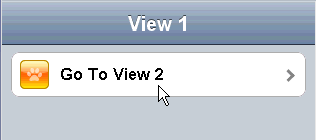
Programmatic example¶
var view1 = new dojox.mobile.View({
id: "foo",
selected: true
}, "view1");
view1.startup();
<body>
<div id="view1"></div>
</body>