dojox.editor.plugins.SpellCheck (Under Construction)¶
| Authors: | He Gu Yi |
|---|---|
| Project owner: | Jared Jurkiewicz |
| Available: | since V1.6 |
Contents
Have you ever wanted to make sure that your edited content was spelled correctly? You could always have a dictionary available but, otherwise, this plug-in is for you.
Features¶
Once required in and enabled, this plugin provides the following features to dijit.Editor
- Batch spell check that allows the user to step through the content at any time, identifying unrecognized words, allowing the user to
- choose an alternative spelling
- skip the unrecognized word
- skip all instances of the unrecognized word
- add the word to the dictionary
- replace the word with a stored spelling
- replace all instances of the word with a stored spelling.
- Interactive spell check which provides the same features through a context menu on unrecognized words as they are typed.
Usage¶
Basic Usage¶
Usage of this plugin is simple and painless. The first thing you need to do is require the editor into the page. This is done in the same spot all your dojo.require called are made, usually a head script tag. For example:
<script type="text/javascript">
dojo.require("dijit.Editor");
...
</script>
...
<div dojoType="dijit.Editor" id="editor1">
...
</div>
Configure the server-side php file.
- Rename dojox/editor/tests/spellCheck.php.disabled to dojox/editor/tests/spellCheck.php. The php file is used to check a list of given words and return a list with suggested words.
- Rename dojox/editor/tests/PorterStemmer.php.disabled to dojox/editor/tests/PorterStemmer.
Then just declare the plugin and configure it as follows. Note that the location of SpellCheck.css may be changed according to the actual environment.
<style type="text/css">
@import "../plugins/resources/css/SpellCheck.css";
...
</style>
<script type="text/javascript">
dojo.require("dijit.Editor");
dojo.require("dojox.editor.plugins.SpellCheck");
...
</script>
<div dojoType="dijit.Editor" id="editor" extraPlugins="[{name: 'SpellCheck', url: 'spellCheck.php', interactive: true, timeout: 20, bufferLength: 100, lang: 'en'}]">
...
</div>
And that's it. The editor instance you can reference by 'dijit.byId("editor")' is now enabled with the SpellCheck plugin!
Configurable Options¶
| Argument Name | Data Type | Optional | Default Value | Description |
|---|---|---|---|---|
| name | String | False | SpellCheck | The name of this plugin. It should always be "spellcheck". |
| url | String | False | <empty string> | The url of the speck check service. |
| interactive | Boolean | True | False | Indicate if the interactive mode is on. The default value is false. |
| timeout | Number | True | 30 | Indicate the timeout when waiting for the server's response. The default value is 30 seconds if not specified. |
| bufferLength | Number | True | 100 | Specify the max character number in the body of a http GET request. This parameter is used when the server-side has a request size restriction. |
| <other arguments> | N/A | True | N/A | Any other argument that will be passed to the server untouched. For example, lang: 'en', enableDebugging: true, etc. |
Set up the server¶
The demo php application provided by Dojo SDK consists of three parts: spellCheck.php, PorterStemmer.php and wordlist.txt
- spellCheck.php - This php file is used to receive the request words, check them and response with suggested words.
- PorterStemmer.php - This php file implements PorterStemmer algorithm to remove the suffixes of English words automatically.
- wordlist.txt - This text file contains the words, which is used as a dictionary.
If you want to use this feature in your application, you need to understand the protocol this feature adopts to communicate with the server.
SpellCheck adopts JSONP protocol and uses GET request to send the words that are to be checked. Suppose we have a plugin declaration as follows.
<div dojoType="dijit.Editor" id="editor" extraPlugins="[{name: 'SpellCheck', url: 'spellCheck.php', interactive: true, timeout: 20, bufferLength: 100, lang: 'en'}]">
The request may look like the following:
GET spellCheck.php?lang=EN&action=query&content=the%20is%20a%20demo%20to%20show%20how%20use%20spell%20check%20plugin%20you%20need%20php%20server%20test%20this%20please%20enable%20dojox%20editor&callback=dojo.io.script.jsonp_dojoIoScript1._jsonpCallback
We have three parameters in the request: content, callback and lang.
- content - The word list to be checked. The words are divided by space char. It may look like "thi is an errir".
- callback - This one is the name of callback function. For more information, please refer to JSONP specification.
- lang - This parameter is specified by the user. It could be any paramenter here as long as it is declared in the plugin declaration.
What the server-side piece response should follow the format below:
callbackName(
response:[
{text: "word1", suggestion: ["w11", "w12"]},
{text: "word2", suggestion: ["w21", "w22"]},
...
]
);
The callbackName gets from the "callback" parameter in the request. And you should not rename "response", "text" and "suggestion" in the template to other words. The response may look like the following.
dojo.io.script.jsonp_dojoIoScript1._jsonpCallback({response:[{"text":"spellcheck","suggestion":[]},{"text":"porterstemmer","suggestion":[]},{"text":"i","suggestion":[]},{"text":"errir","suggestion":["terror"]},{"text":"thi","suggestion":["hit","the","thin","this","tie"]},{"text":"wrng","suggestion":["warn","wrong"]},{"text":"txt","suggestion":["tax"]}]});
User Interface¶
Batch Spell Check¶
Click the Batch Spell Check button to open the dialog. SpellCheck will highlight all the unrecognized words and the first unrecognized word will be selected and shown in the Not found text field.
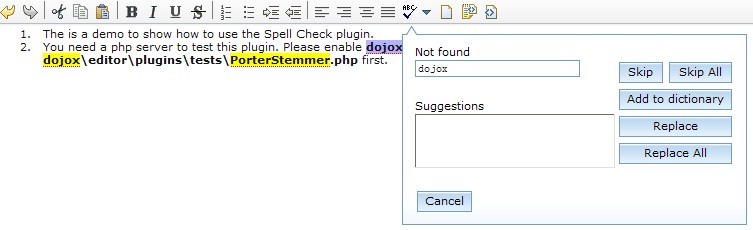
Skip¶
There are two ways to ignore the word in the Not found text field and move to the next word. The ignored word will be considered recognized as long as the editor is not destroyed.
- Click the Skip button.
- Or type Enter in the Not found text field.
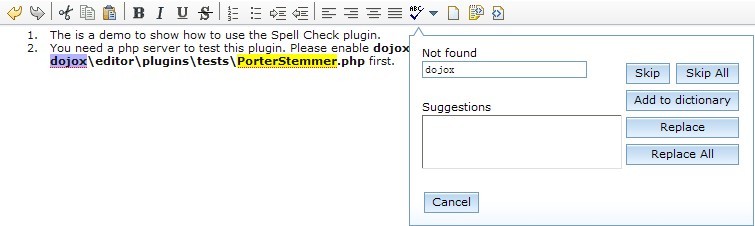
Skip All¶
Skip All to ignore the word displayed in the Not found text field and all similarly spelled words. All the similarly spelled words will be considered recognized as long as the editor is not destroyed.
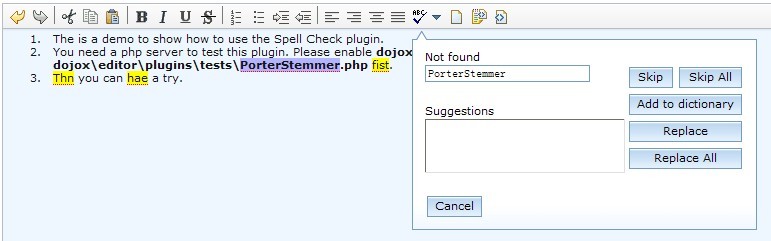
Add to dictionary¶
Click Add to dictionary to add this word into the dictionary. The dictionary is on the server side, which is wordlist.txt in the demo application provided by Dojo SDK. This word will be regarded as a correct one from then on.
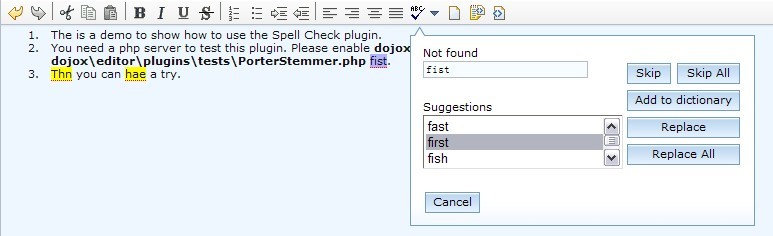
Replace¶
Take either one of the following two actions to address an unrecognized word displayed in the Not found text field.
- Select a right one from the Suggestions list box.
- Replace it directly in the Not found text field.
Then you can type Enter in the Not found text field or click Replace to replace the unrecognized one with the new one and move to the next unrecognized word.
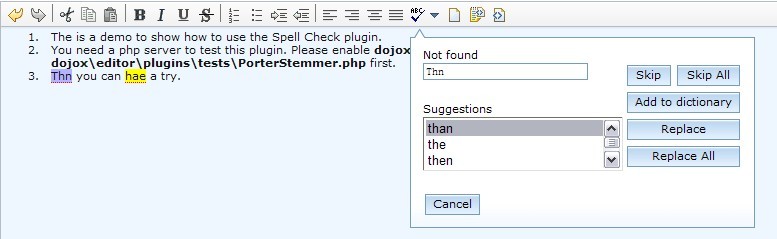
Note that when the content of the Not found text field is changed, its label will be changed to Replace with.
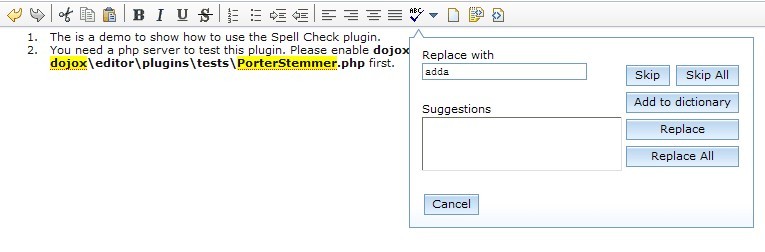
Replace All¶
Take either one of the following two actions if the word is unrecognized.
- Select a right one from the Suggestions list box.
- Replace it directly in the Not found text field.
Then click Replace All to replace all the occurrence of this word with the new one and move to the next unrecognized word.
Interactive Spell Check¶
The interactive mode is on by setting the argument interactive: true when declaring the plugin. It will perform the check as the user types.

Right click on the unrecognized word and the context menu will be displayed. You can take one of the following actions.
- Select a suggested word.
- Click Skip this to skip this word.
- Click Skip all like this to skip all the word like this.
- Click Add to dictionary to add this word into the dictionary.
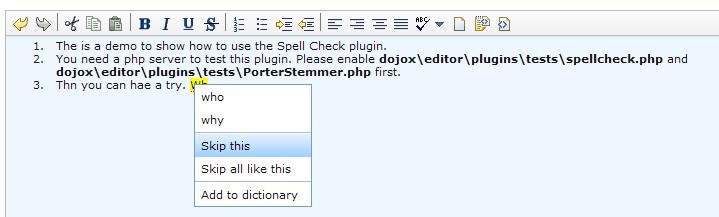
Customize the language preference¶
Because different languages may have different ways to identify a "word", SpellCheck plugin provides developers with an interface to define their own words. Follow the steps below to customize the word definition.
- Declare a class that inherits from dojox.editor.plugins._SpellCheckParser
- Implement the methods parseIntoWords: function(/String/ text) and getIndices: function()
- Register the parser.
If there is more than one parser, the first registered one wins. An example follows.
dojo.provide("dojox.editor.plugins._CustomizedSpellCheckParser");
dojo.require("dojox.editor.plugins._SpellCheckParser");
dojo.declare("dojox.editor.plugins._CustomizedSpellCheckParser", dojox.editor.plugins._SpellCheckParser, {
lang: "userDefined",
parseIntoWords: function(/*String*/ text){
// summary:
// Parse the text into words
// text:
// Plain text without html tags
// tags:
// public
// returns:
// Array holding all the words
function isCharExt(c){
var ch = c.charCodeAt(0);
return 48 <= ch && ch <= 57 || 65 <= ch && ch <= 90 || 97 <= ch && ch <= 122;
}
var words = this.words = [],
indices = this.indices = [],
index = 0,
length = text && text.length,
start = 0;
while(index < length){
var ch;
// Skip the white charactor and need to treat HTML entity respectively
while(index < length && !isCharExt(ch = text.charAt(index)) && ch != "&"){ index++; }
if(ch == "&"){ // An HTML entity, skip it
while(++index < length && (ch = text.charAt(index)) != ";" && isCharExt(ch)){}
}else{ // A word
start = index;
while(++index < length && isCharExt(text.charAt(index))){}
if(start < length){
words.push(text.substring(start, index));
indices.push(start);
}
}
}
return words;
},
getIndices: function(){
// summary:
// Get the indices of the words. They are in one-to-one correspondence
// tags:
// public
// returns:
// Index array
return this.indices;
}
});
// Register this parser in the SpellCheck plugin.
dojo.subscribe(dijit._scopeName + ".Editor.plugin.SpellCheck.getParser", null, function(sp){
if(sp.parser){ return; }
sp.parser = new dojox.editor.plugins._SpellCheckParser();
});
A11Y Considerations¶
All fields within the Batch Spell Check dialog can be accessed with the keyboard.
Limitations¶
None.
Examples¶
Basic Usage¶
<script>
dojo.require("dijit.Editor");
dojo.require("dojox.editor.plugins.FindReplace");
</script>
<style>
@import "{{baseUrl}}dojox/editor/plugins/resources/css/FindReplace.css";
</style>
<b>Toggle the find/replace toolbar by clicking its menu bar button.</b>
<br>
<div dojoType="dijit.Editor" height="250px"id="input" extraPlugins="['findreplace']">
<div>
<br>
blah blah & blah!
<br>
</div>
<br>
<table>
<tbody>
<tr>
<td style="border-style:solid; border-width: 2px; border-color: gray;">One cell</td>
<td style="border-style:solid; border-width: 2px; border-color: gray;">
Two cell
</td>
</tr>
</tbody>
</table>
<ul>
<li>item one</li>
<li>
item two
</li>
</ul>
</div>
