dojox/mobile/Switch¶
| Authors: | Yoshiroh Kamiyama |
|---|---|
| Developers: | Yoshiroh Kamiyama |
| since: | V1.5 |
Switch is a toggle switch with a sliding knob. You can either tap or slide the knob to toggle the switch. The onStateChanged handler is called when the switch is manipulated.

Constructor Parameters¶
| Parameter | Type | Default | Description |
| value | String | “on” | The initial state of the switch. “on” or “off”. The default value is “on”. |
| name | String | “” | A name for a hidden input field, which holds the current value. |
| leftLabel | String | “ON” | The left-side label of the switch. |
| rightLabel | String | “OFF” | The right-side label of the switch. |
| shape | String | “mblSwDefaultShape” | The shape of the switch. “mblSwDefaultShape”, “mblSwSquareShape”, “mblSwRoundShape1”, “mblSwRoundShape2”, “mblSwArcShape1” or “mblSwArcShape2”. |
Changing the default size¶
The default size is defined by the theme used to display the Switch widget. If you plan to display a label which requires more space to be visible, you may want to override the default width by using the width CSS property:
<div id="sw" data-dojo-type="dojox/mobile/Switch" style="width: 130px;"></div>
<div id="sw" data-dojo-type="dojox/mobile/Switch" style="width: 40%;"></div>
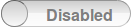
If you want to update the width after the widget is started you must call the widget ‘resize’ function, otherwise the internal layout of your switch will be broken.
When Windows Phone theme is used, overriding the default size has no effect because the labels are displayed beside the switch, not inside:

Note that other sizing CSS properties (like height) are not supported and would break the internal layout of the widget.
Examples¶
Programmatic example 1¶
require([
"dojo/dom",
"dojo/ready",
"dojox/mobile/Switch"
], function(dom, ready, Switch){
ready(function(){
var sw = new Switch({id:"sw", value:"off"});
sw.placeAt(document.body); // e.g add the switch to body
sw.startup();
});
});
Declarative example 2¶
<div data-dojo-type="dojox/mobile/Switch" value="on" leftLabel="Start" rightLabel="Stop"></div>

Custom Color¶
.color1 .mblSwitchBgLeft {
background: -webkit-gradient(linear, left top, left bottom,
from(#28B159), to(#75FBAC),
color-stop(0.5, #3FEB84),
color-stop(0.5, #4CEE8E));
}
.color1 .mblSwitchBgRight {
background: -webkit-gradient(linear, left top, left bottom,
from(#CECECE), to(#FDFDFD),
color-stop(0.5, #EEEEEE),
color-stop(0.5, #F8F8F8));
}
.color1 .mblSwitchKnob {
background: -webkit-gradient(linear, left top, left bottom,
from(#999999), to(#FAFAFA),
color-stop(0.5, #BBBBBB),
color-stop(0.5, #CACACA));
}
<div class="mblSwRoundShape1 color1" data-dojo-type="dojox/mobile/Switch"></div>

Listening to onStateChanged¶
To listen to the changes of switch states, you can connect to the onStateChanged handler, which is called every time the state has been changed. Or you may want to create a subclass of Switch and override the onStateChanged handler.
// 'registry' is the return value of the dijit/registry amd module
var sw = registry.byId("sw");
sw.on("stateChanged", function(newState){
alert("newState = "+newState); // newState is "on" or "off"
});
A setter for “value”¶
To change the state of the switch programmatically, you can use a setter method for “value” as below.
// 'registry' is the return value of the dijit/registry module
var widget = registry.byId("sw");
widget.set("value", "on"); // "on" or "off" can be set





