dojox/mobile/FormLayout¶
| since: | v1.9 |
|---|
Contents
Introduction¶
FormLayout is a mobile widget which layouts form controls. Each control of the form is associated with a label.
The layout is controlled by the ‘columns’ property:
- columns = ‘single’: Labels and controls are stacked vertically.
- columns = ‘two’: Labels and controls are stacked horizontally, labels use 20% of the total width of the form. In this case, you can choose how controls are aligned horizontally using the boolean property ‘rightAlign’. By default, ‘rightAlign’ is ‘false’.
- column = ‘auto’: This is the default value. In this case the layout is determined by the width of the screen: A single column if the screen width is lower than 500px, two columns otherwise.
Each element of a form is made of a <label> and a <fieldset> that contains one or more form widgets. Form controls are:
- dojox/mobile/Button
- dojox/mobile/CheckBox
- dojox/mobile/ComboBox
- dojox/mobile/RadioButton
- dojox/mobile/Slider
- dojox/mobile/TextBox
- dojox/mobile/SearchBox
- dojox/mobile/ExpandingTextArea
- dojox/mobile/ToggleButton
Examples¶
Example 1¶
A single column form.
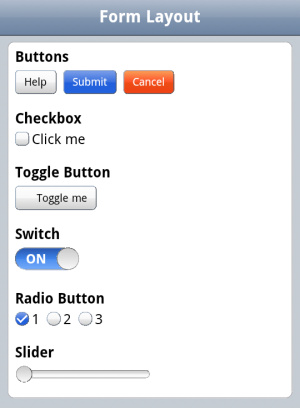
<div data-dojo-type="dojox/mobile/FormLayout" data-dojo-props="columns:'single'">
<div>
<label>Buttons</label>
<fieldset>
<button data-dojo-type="dojox/mobile/Button">Help</button>
<input type="submit" class="mblBlueButton" data-dojo-type="dojox/mobile/Button" value="Submit">
<button class="mblRedButton" data-dojo-type="dojox/mobile/Button">Cancel</button>
</fieldset>
</div>
<div>
<label>Checkbox</label>
<fieldset><input type="checkbox" data-dojo-type="dojox/mobile/CheckBox"><label>Click me</label>
</fieldset>
</div>
<div>
<label>Toggle Button</label>
<fieldset>
<button data-dojo-type="dojox/mobile/ToggleButton">Toggle me</button>
</fieldset>
</div>
<div>
<label>Switch</label>
<fieldset><input type="checkbox" data-dojo-type="dojox/mobile/Switch" value="on"></fieldset>
</div>
<div>
<label>Radio Button</label>
<fieldset>
<input type="radio" id="rb1" data-dojo-type="dojox/mobile/RadioButton" name="mobileRadio"
value="Large" checked><label for="rb1">1</label>
<input type="radio" id="rb2" data-dojo-type="dojox/mobile/RadioButton" name="mobileRadio"
value="Medium"><label for="rb2">2</label>
<input type="radio" id="rb3" data-dojo-type="dojox/mobile/RadioButton" name="mobileRadio"
value="Small"><label for="rb3">3</label>
</fieldset>
</div>
<div>
<label>Slider</label>
<fieldset><input id="sh" name="shb" data-dojo-type="dojox/mobile/Slider" value="0" min="0" max="20"
step="0.1" type="range" style="width:150px;"></fieldset>
</div>
</div>
Example 2¶
The same form using two columns layout.
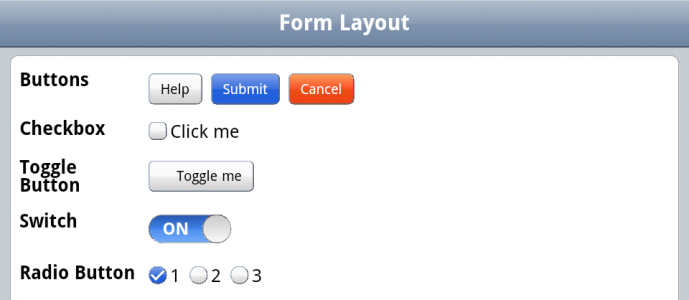
<div data-dojo-type="dojox/mobile/FormLayout" data-dojo-props="columns:'two'">
...
</div>
Example 3¶
The same form using two columns layout and rightAlign set to true.
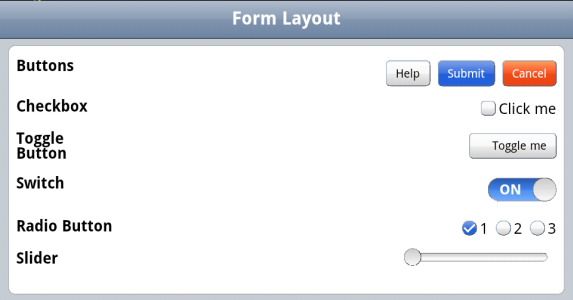
<div data-dojo-type="dojox/mobile/FormLayout" data-dojo-props="rightAlign: true, columns:'two'">
...
</div>