This tutorial is for Dojo 1.6 and may be out of date.
Up to date tutorials are available.
TweetView: Creating the Settings View
In the previous post, Getting Started with TweetView: Tweets and Mentions, we solidified our mobile application's file structure, reviewed TweetView's goals, and created the Tweets and Mentions views by coding tweetview._ViewMixin and tweetview.TweetView. This tutorial will focus specifically on the "Settings" view of our application: dependencies for the class, how the Settings view ties into the Tweet and Mention views, and coding the Settings view itself.
"Settings" View Dependencies
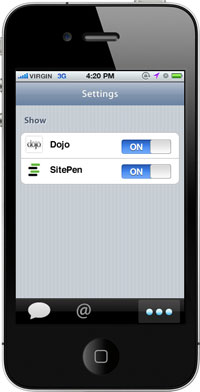
The Settings view is the most simple of the three views. This view contains two headings (the main heading and a subheading), and a list of Twitter accounts, each with a switch to represent if the account should display within the other views. In looking at the mockup, we know we'll need the following widgets:
dojox.mobile.ScrollableView- The entire view itselfdojox.mobile.Heading- The main "Settings" headingdojox.mobile.RoundRectCategory- The "Show" subheadingdojox.mobile.RoundRectList- The account list holderdojox.mobile.ListItem- The account list itemsdojox.mobile.Switch- The switch widget
The mockup also makes clear that we'll be interacting with Twitter to get user information (avatars), so we'll need a few more Dojo resources:
dojo.io.script- JSONP solution to get information from Twitterdojo.DeferredList- Allows handling of multiple Twitter requests once all information is received
These resources will allow us to complete the Settings view. Much like we did with the Tweets and Mentions views, we will create a custom class for Settings: SettingsView.
If we weren't displaying the user's avatar in the Settings view, we wouldn't need dojo.io.script and dojo.DeferredList for this view. We could hard-code the image paths, but then we'd need to manually update them if the user changed their avatar. The good news is that our prior TweetView code already includes both of those resources, so using them in the Settings view does not cause code bloat -- the classes are already available!
Developing SettingsView
Our SettingsView class will be very much like TweetView in that it will inherit from dojox.mobile.ScrollableView and tweetview._ViewMixin. One important point to remember with SettingsView is that this class will simply act as a wrapper for the tweetview.ACCOUNTS object that the application gets its account information from. With that in mind, let's dig into the Settings view!
New Class: SettingsView
Our new class will be called SettingsView and will be setup, at least initially, like TweetView was:
// Provide the UI class
dojo.provide("tweetview.SettingsView");
// Dependencies here
dojo.require("dojox.mobile.ScrollableView");
dojo.require("dojo.DeferredList");
dojo.require("dojo.io.script");
dojo.require("tweetview._ViewMixin");
// Declare the class; inherits from ScrollableView
dojo.declare("tweetview.SettingsView", [dojox.mobile.ScrollableView, tweetview._ViewMixin], {
// Methods and properties will go here
});
Dependencies are required and the new class is provided and declared.
This class will be created within the following directory alongside the TweetView and _ViewMixin classes, which currently lives in js/tweetview.
SettingsView Properties
Three custom properties will be given to SettingsView. The first setting is called accountTemplateString; a string of HTML representing the layout of each list item within the account list:
// Create a template string for tweets:
accountTemplateString: '<img src="${avatar}" alt="${user}" class="tweetviewAvatar" />' +
'<div class="tweetviewContent">' +
'<div class="tweetviewUser">${user}</div>' +
'</div><div class="tweetviewClear"></div>',
The next property is called "views" which represents the TweetView instances. Why does SettingsView need to know the IDs of our TweetView instances? Because this new class will need to adjust the tweets in the TweetView instances when accounts are enabled and disabled. The views property accepts a comma-separated list of widget IDs:
// Views that this widget should have reference to views: "",
The last custom property is serviceUrl:
// URL to pull user information from; simple template included
serviceUrl: "http://api.twitter.com/1/users/show/${account}.json",
The serviceURL property represents the URL of the Twitter service which we can pull user account information from. For this class, we only need to pull the user's avatar.
Implementing SettingsView
With the basic SettingsView class primitively created (it doesn't do anything yet), it's time to update our Settings view HTML:
<!-- settings view --> <div id="settings" dojoType="tweetview.SettingsView" views="tweets,mentions"> <h1 dojoType="dojox.mobile.Heading" fixed="top">Settings</h1> <h2 dojoType="dojox.mobile.RoundRectCategory">Show</h2> <ul dojoType="dojox.mobile.RoundRectList" class="tweetviewList"></ul> </div>
Here's what we changed:
- The dojoType of the widget has been changed to our new class:
tweetview.SettingsView. - Setting the views property to "tweets,mentions"; the IDs of our TweetView instances
- The RoundRectList's node has been given the
tweetviewListCSS class so that the widget can identify and gain reference to the list.
And of course we'll need to require the tweetview.SettingsView class at the top of our app.html page:
// Use the lightweight parser
dojo.require("dojox.mobile.parser");
// Require Dojo mobile
dojo.require("dojox.mobile");
// Get additional, non-standard dojox.mobile widgets
dojo.require("dojox.mobile.TabBar");
// Require the compat if the client isn't Webkit-based
dojo.requireIf(!dojo.isWebKit,"dojox.mobile.compat");
// Require TweetViewUI
dojo.require("tweetview.TweetView");
dojo.require("tweetview.SettingsView");
// Set accounts for tweetview directly on the namespace
tweetview.ACCOUNTS = {
dojo: { enabled: true },
sitepen: { enabled: true }
};
With SettingsView added to the app.html page, it's time to create the JavaScript to populate the widget.
SettingsView _startup()
The startup method of the SettingsView class will be SettingsView's real worker. Let's build the class task by task to make it simple. Start by calling the parent class' (dojox.mobile.ScrollableView) startup method to retain its original functionality:
// Retain functionality of startup in dojox.mobile.ScrollableView this.inherited(arguments);
Get reference to the list widget within the view and hide it until list items are added to it:
// Get the list child widget this.listNode = this.getListNode(); // Hide the list because it's not populated with list items yet this.showListNode(false);
Create an array of accounts and sort them so that they will be in alphabetical order within the list:
// Sort the accounts
var accounts = [];
for(var account in tweetview.ACCOUNTS) {
accounts.push(account);
}
accounts.sort();
Create an array of Deferreds created by requesting each user's information from Twitter:
// Create an array to hold our deferreds
var defs = [];
// For every account....
dojo.forEach(accounts, function(account){
// Make a request to Twitter to get user information
defs.push(dojo.io.script.get({
callbackParamName: "callback",
timeout: 3000,
// "substitute" comes from _ViewMixin
url: this.substitute(this.serviceUrl, { account: account })
}));
},this);
You'll see the URL is being generated from our serviceUrl parameter and an object containing the account name. The substitute method was provided by _ViewMixin, a class that SettingsView inherited from.
With the requests to Twitter fired, grab reference to the TweetView widgets:
// Get view widgets if we don't have them already
this.viewWidgets = dojo.map(this.views.split(","), function(id) {
return dijit.byId(id);
});
The remaining functionality takes place in the dojo.DeferredList callback, after all user information has been retrieved. For every account we receive information for, if the account was found and the user is not protected:
// Create a deferred list to add a callback for user formatting
new dojo.DeferredList(defs).then(dojo.hitch(this, function(results) {
// For every returned user array...
dojo.forEach(results, function(def,i) {
// If the deferred failed, the user account isn't available or doesn't exist
if(!def[0]) {
// Remove the account from the list to prevent further problems
// Also remove from our "local" sorted accounts list
delete tweetview.ACCOUNTS[accounts[i]];
delete accounts[i];
return;
}
// Grab the user array
var user = def[1];
// If the user exists and isn't suspended or protected...
if(user.id && !user["protected"]) { // Protected is a reserved word
// Subsequent code will be here
}
},this);
}));
Create a new dojox.mobile.ListItem and populate its HTML with our templated user information:
// Create a new list item for the user, including a switch
var item = new dojox.mobile.ListItem({}).placeAt(this.listNode, "last");
// Update the list item's content using our template for tweets
item.containerNode.innerHTML = this.substitute(this.accountTemplateString, {
user: user.screen_name,
avatar: user.profile_image_url,
user_id: user.id
});
Create and inject a dojox.mobile.Switch widget into the list item, taking into account if the account is enabled or disabled:
// Create the switch
var userSwitch = new dojox.mobile.Switch({
"class": "tweetviewSwitch",
value: tweetview.ACCOUNTS[user.screen_name].enabled ? "on" : "off"
}).placeAt(item.containerNode, "first");
Add an onStateChange event to the Switch widget which updates the tweetview.ACCOUNTS object with the new enabled state for the given account. Additionally, notify each TweetView instance that the account has been enabled or disabled:
// Add change event to the switch
dojo.connect(userSwitch, "onStateChanged", this, function(newState) {
// get a true/false value
var isOn = newState == "on";
// Update our ACCOUNTS hash
tweetview.ACCOUNTS[user.screen_name].enabled = isOn;
// For each Pane widget, call the onUserChange method
dojo.forEach(this.viewWidgets, function(viewWidget) {
viewWidget.onUserChange(user.screen_name,isOn);
});
});
Lastly, if we received any valid accounts, show the Settings list node (because now it has content) and "refresh" each view now that the accounts are verified as available:
// If we have any valid accounts...
if(accounts.length) {
// Show the list now that we have content for it
this.showListNode(true);
// Trigger a refresh of each view
dojo.forEach(this.viewWidgets, function(view) {
view.refresh();
});
}
That concludes the JavaScript code for tweetview.Setting -- the widget will now work beautifully. We aren't done with all of the JavaScript code yet though! We still need to implement the onUserChange method on the TweetView class.
TweetView Updates: onUserChange and Removing refresh() from startup()
The reason we called refresh on each view within the SettingsView class is because we didn't want to send a request for tweets from a user we weren't sure existed yet. Unfortunately the refresh call within the TweetView startup is doing just that. Let's remove it:
// Grab tweets right away! //this.refresh();
The SettingsView instance will call the view's refresh method when an account has been verified to exist.
The onUserChange method gets called by the SettingsView class when an account gets enabled or disabled. We have a few options for how to handle enables and disables:
- Refresh the entire widget - A waste of resources and Twitter API rate usage
- Destroy ListItem widgets, recreate them - A waste of processing, and what if the user is enabled again right away? That would require a refresh to get all of the user's tweets. Doing so would also break our "since" functionality.
- Simply show/hide ListItems using CSS - Bingo! Very little processing and we already have the data so no more requests to re-fetch them are needed!
Let's implement the new method within the TweetView class:
// Updates a tweet's display property by user account.enable change
onUserChange: function(account,isOn) {
dojo.forEach(this.getElements("user-" + account,this.domNode), function(node){
dojo[(isOn ? "remove" : "add") + "Class"](node, "tweetviewHidden");
});
}
Remember the user-{screenName} CSS class we assigned to list items in the tweetview.TweetView widget? We'll leverage that CSS class to find tweets from the user to be enabled/disabled, and remove/add a new tweetviewHidden CSS class which changes a list item to display:none or display:block.
Styling SettingsView
With the HTML and JavaScript for SettingsView done, it's time to add a few CSS classes to our stylesheet to make the list items match the mockup:
/* float the switch to the right */
.tweetviewSwitch {
right:10px;
top:10px;
float:right;
}
/* define class that of a tweet for a disabled user or any other hidden node/widget */
.tweetviewHidden {
display:none;
}
TweetView Complete!
With tweetview.TweetView completed in the previous tutorial, and the tweetview.SettingsView created within this tutorial, our working widget is complete! Click here to see the widget in action!
In the final tutorial in this series, we'll use Dojo's build process to squeeze the most out of TweetView's JavaScript, HTML, and CSS compression to make the widget as compact as possible!