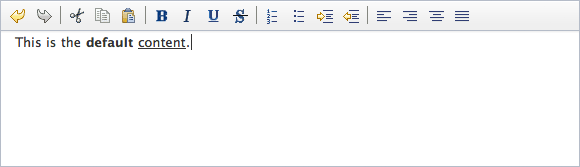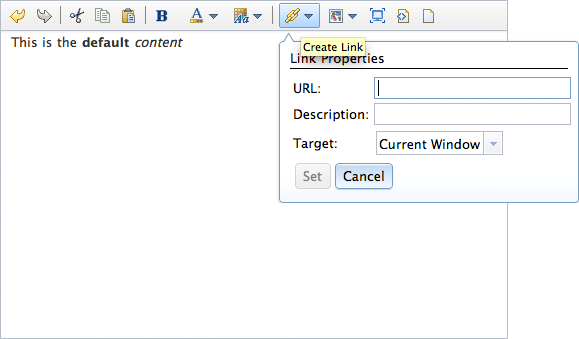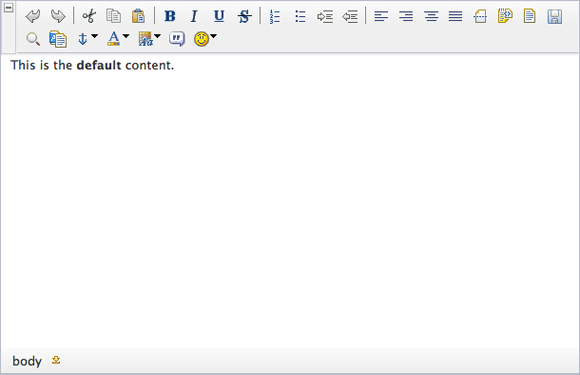Dijit Editor
Dijit's Editor widget is everything a developer looks for in a WYSIWYG
editor: flexible, themeable, and above all, functional. In this tutorial, you'll learn how to easily implement
dijit/Editor (programmatically and declaratively), customize its toolbars, and include Editor plugins from DojoX.
Getting Started
Sometimes a simple textarea for user content will do, but often the user needs more: the ability to make text bold or italic, add links or pictures to the content, or even choose custom color, font, and text size settings. Popular content management systems like WordPress offer WYSIWYG editors so that creating rich text is easy for anyone. The Dojo Tookit provides its own WYSIWYG editor widget: dijit/Editor. The dijit/Editor widget provides:
- Numerous tools you've come to expect from a WYSIWYG editor: bold, italic, lists, undo/redo, copy/paste, font formatting, and more
- The ability to configure which tools are available to the user
- Logic to enable or disable tools as appropriate
- Easy access to content via
setandgetmethods - A host of advanced plugins available within the
dojox/editor/pluginsspace, including:Blockquote, ToolbarLineBreak, Emoticon, Table-centric plugins, and much more
dijit/Editor Properties and Methods
Important dijit/Editor properties include:
- disabled - Represents if the Editor should be enabled or disabled
- extraPlugins - An array of extra plugins to be added to the toolbar and available for use within the immediate Editor instance
- focusOnLoad - Represents if the editor should be focused upon loading
- name - Specifies the name of a (hidden) <textarea> node on the page that's used to save the editor content on page leave
- plugins - The list of plugins to be available within the instance by default
- toolbar - The Editor instance's toolbar object
- value - The HTML content within the Editor instance
Important dijit/Editor methods include:
- addPlugin(pluginName,index) - Adds a plugin to the editor instance
- focus - Sets focus to the widget instance
- get("value")/set("value","content") - These methods set the HTML content within the editor
- redo/undo - These methods redo and undo recent edit actions
There are lots of important properties and methods but implementing the Dijit Editor is very simple.
The basic dijit/Editor instance
Implementing dijit/Editor
The first step in implementing the Editor widget is the same as any other widget implementation: loading the Dijit theme and adding its name as a CSS class to the BODY element:
<style type="text/css">
/* bring in the claro theme */
@import "//ajax.googleapis.com/ajax/libs/dojo/1.10.4/dijit/themes/claro/claro.css";
</style>
<body class="claro">
The class doesn't actually have to be applied to the BODY element. It can be applied to any element on the page, but only the elements within that one will receive the styling, so it's common to apply to the BODY, to ensure the full page receives the theme's styling.
Once the Dijit theme is in place, the following code snippet is all you need to create an Editor widget instance:
<script src="//ajax.googleapis.com/ajax/libs/dojo/1.10.4/dojo/dojo.js"
data-dojo-config="async: true, parseOnLoad: true"> </script>
<script>
// Load the editor resource
require(["dijit/Editor", "dojo/parser"]);
</script>
<!-- declaratively create an Editor instance -->
<div data-dojo-type="dijit/Editor"></div>
While the Editor displays numerous tools by default, it's very easy to choose which tools you'd like displaying and which you'd prefer not be available:
<div data-dojo-type="dijit/Editor"
data-dojo-props="plugins:['bold','italic','|','cut','copy','paste','|','insertUnorderedList']"></div>
For the rest of the tutorial, we'll continue using the declarative approach, but it's quite simple to create one programmatically as well. The attributes that get set in the data-dojo-props are just passed through as an object to the constructor, along with a DOM node or an ID of a node to replace with the editor, like so:
<div style="width:700px;min-height:100px;" id="myEditor"></div>
<script>
// Load the editor resource
require(["dijit/Editor", "dojo/domReady!"], function(Editor){
// Make our editor
var editor = new Editor({
plugins: ["bold","italic","|","cut","copy","paste","|","insertUnorderedList"]
}, "myEditor");
editor.startup();
});
</script>
Using Plugins
An additional set of Editor plugins is available yet within the dijit/_editor/plugins object. These additional plugins include:
| Short Name (add to extraPlugins list) | Resource |
|---|---|
| toggleDir | dijit/_editor/plugins/ToggleDir |
| foreColor, hiliteColor | dijit/_editor/plugins/TextColor |
| fontName, fontSize, formatBlock | dijit/_editor/plugins/FontChoice |
| createLink, insertImage | dijit/_editor/plugins/LinkDialog |
| fullscreen | dijit/_editor/plugins/FullScreen |
| viewsource | dijit/_editor/plugins/ViewSource |
dijit/_editor/plugins/Print |
|
| newpage | dijit/_editor/plugins/NewPage |
Dijit Editor with extra plugins
To use these extra plugins, require their resources and add their "short names" to the extraPlugins setting:
<script>
// Include the class
require([
"dijit/Editor",
"dojo/parser",
"dijit/_editor/plugins/TextColor",
"dijit/_editor/plugins/LinkDialog",
"dijit/_editor/plugins/FullScreen",
"dijit/_editor/plugins/ViewSource",
"dijit/_editor/plugins/NewPage"
]);
</script>
<div data-dojo-type="dijit/Editor" data-dojo-props="extraPlugins:['foreColor','hiliteColor','|','createLink','insertImage','fullscreen','viewsource','newpage']">
This is the <strong>default</strong> content.
</div>
Along with the the host of extra plugins within the dijit namespace, dojox/editor/plugins provides numerous additional plugins for Editor:
| Short Name (add to extraPlugins list) | Resource |
|---|---|
| prettyprint | dojox/editor/plugins/PrettyPrint |
| pagebreak | dojox/editor/plugins/PageBreak |
| showblocknodes | dojox/editor/plugins/ShowBlockNodes |
| preview | dojox/editor/plugins/Preview |
| save | dojox/editor/plugins/Save |
| || or toolbarlinebreak | dojox/editor/plugins/ToolbarLineBreak |
| normalizeindentoutdent | dojox/editor/plugins/NormalizeIndentOutdent |
| breadcrumb | dojox/editor/plugins/Breadcrumb |
| findreplace | dojox/editor/plugins/FindReplace |
| pastefromword | dojox/editor/plugins/PasteFromWord |
| insertanchor | dojox/editor/plugins/InsertAnchor |
| collapsibletoolbar | dojox/editor/plugins/CollapsibleToolbar |
| foreColor hiliteColor | dojox/editor/plugins/TextColor |
| blockquote | dojox/editor/plugins/Blockquote |
| smiley | dojox/editor/plugins/Smiley |
| uploadImage | dojox/editor/plugins/UploadImage |
Dijit Editor with extra plugins from dojox/editor/plugins
Requiring these resources and adding their short names to the extraPlugins array will allow for these plugins to be used within an Editor instance:
<link rel="stylesheet" href="/js/dojox/editor/plugins/resources/css/PageBreak.css" />
<link rel="stylesheet" href="/js/dojox/editor/plugins/resources/css/ShowBlockNodes.css" />
<link rel="stylesheet" href="/js/dojox/editor/plugins/resources/css/Preview.css" />
<link rel="stylesheet" href="/js/dojox/editor/plugins/resources/css/Save.css" />
<link rel="stylesheet" href="/js/dojox/editor/plugins/resources/css/Breadcrumb.css" />
<link rel="stylesheet" href="/js/dojox/editor/plugins/resources/css/FindReplace.css" />
<link rel="stylesheet" href="/js/dojox/editor/plugins/resources/css/PasteFromWord.css" />
<link rel="stylesheet" href="/js/dojox/editor/plugins/resources/css/InsertAnchor.css" />
<link rel="stylesheet" href="/js/dojox/editor/plugins/resources/css/CollapsibleToolbar.css" />
<link rel="stylesheet" href="/js/dojox/editor/plugins/resources/css/Blockquote.css" />
<link rel="stylesheet" href="/js/dojox/editor/plugins/resources/css/Smiley.css" />
<script>
// Include the class
require([
"dijit/Editor",
"dojo/parser",
"dojox/editor/plugins/PrettyPrint",
"dojox/editor/plugins/PageBreak",
"dojox/editor/plugins/ShowBlockNodes",
"dojox/editor/plugins/Preview",
"dojox/editor/plugins/Save",
"dojox/editor/plugins/ToolbarLineBreak",
"dojox/editor/plugins/NormalizeIndentOutdent",
"dojox/editor/plugins/Breadcrumb",
"dojox/editor/plugins/FindReplace",
"dojox/editor/plugins/PasteFromWord",
"dojox/editor/plugins/InsertAnchor",
"dojox/editor/plugins/CollapsibleToolbar",
"dojox/editor/plugins/TextColor",
"dojox/editor/plugins/Blockquote",
"dojox/editor/plugins/Smiley",
"dojox/editor/plugins/UploadImage"
]);
</script>
<div data-dojo-type="dijit/Editor" style="width:800px;min-height:100px;" data-dojo-props="extraPlugins:['prettyprint','pagebreak','showblocknodes','preview','save','toolbarlinebreak','normalizeindentoutdent','breadcrumb','findreplace','pastefromword','insertanchor','collapsibletoolbar','foreColor', 'hiliteColor','blockquote','smiley','uploadImage']">
This is the <strong>default</strong> content.
</div>
Many of the Editor plugins within the dojox namespace have their own stylesheet, so don't forget to check the
dojox/editor/plugins/resourcesfolder to see if the given plugin has one. Note that in production, you would typically combine your CSS resources into a single CSS file @import rules, and allow the Dojo build system to combine your CSS files into a single file.
With the number of plugins and functionality baked right into dijit/Editor, this widget can match up with, if not surpass, any of the WYSIWYG editors on the web!
Conclusion
Dijit's Editor widget is a flexible, functional widget that allows users to create richly formatted content. Editor comes standard with numerous useful tools but provides even more powerful plugins within dojox/editor/plugins. There's no need to look outside of Dojo to find a WYSIWYG editor for your application — it's already there!
dijit/Editor Resources
Looking for more detail about Dijit's Editor? Check out these great resources: