Updating the Contacts App for a Tablet
In the previous tutorial, Updating the Contacts App for a Phone, we created a Contacts Application with two views, a "list" view and a "details" view. This tutorial will add support for a tablet form factor in addition to the phone form factor. On a tablet the Contacts Application will use a 2 column layout with the "list" view on the left and the "details" view in the center.
The Views
The previous version of the Contacts Application has support for two views, the list view and the details view. In this tutorial we will add support to use a two column layout when the application is run on a tablet, or a desktop browser which is sized to be larger than a phone, when the application is loaded.
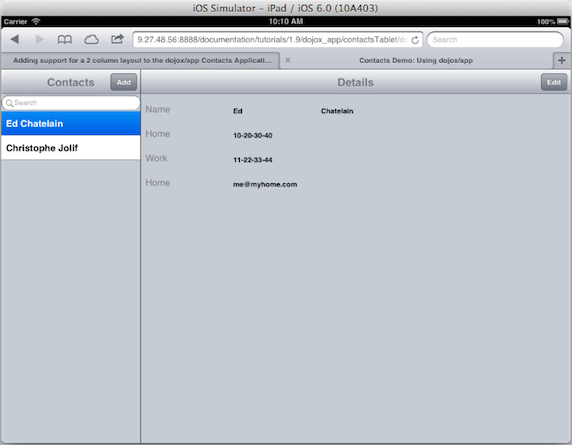
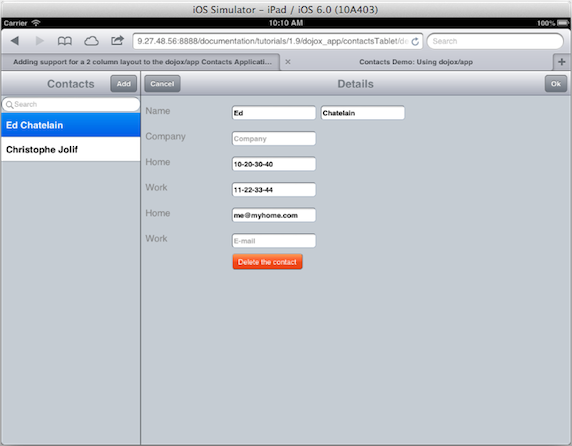
Since we are using dojox/app and we already have the Contacts Application running on a phone, it is easy to update the application to have it use a two column layout on a tablet. These updates are needed to use a two column layout:
- Update the CSS file for the application to use a media query so that the list will be shown on the left and the back button hidden when not running on a phone.
- Update the The JSON configuration file to use the "has" configuration support to set "constraint": "left" for the list if we are not on a phone.
- Update the main module of the application to set the "has" value for "phone" to true or false depending upon the size of the window or client.
- Update the "list" view handle the selection indicator on the list and to also show the "details" view initially when not on a phone.
The CSS file for the application.
Update the application CSS (contacts.css) to include a media query which will take effect when not running on a phone: The CSS media query looks like this:
@media screen and (min-width: 501px) {
.leftpanel {
width: 250px;
border-right:1px solid black;
z-index:100;
}
.backButton {
display: none;
}
}
The JSON configuration file
The JSON configuration file (contacts.json) is updated to add the following:
- The "has" check for "!phone" used to set the constraint to "left" for the "list" view when not running on a phone.
"views": {
"list": {
"controller": "contactsAppTablet/views/list",
"template": "contactsAppTablet/views/list.html",
"nls": "contactsAppTablet/nls/list"
"has": {
"!phone": {
"constraint": "left"
}
}
},
The main module of the application
The main module (contacts.js) is updated to define the has configuration flag for phone.
// we use 'define' and not 'require' to workaround Dojo build system
// limitation that prevents from making of this file a layer if it
// using 'require'
define(["dojo/sniff", "dojo/json", "dojox/mobile/common",
"dojo/text!contactsAppTablet/contacts.json", "dojox/app/main"],
function(has, json, common, config, Application){
has.add("html5history", !has("ie") || has("ie") > 9);
has.add("phone", ((window.innerWidth ||
document.documentElement.clientWidth) <= common.tabletSize));
Application(json.parse(config));
});
The "list" view
The "list" view template (list.html) is updated to:
- Add a class named "leftpanel" to the outer div on the list view template.
- Add a dojo/require for "dojo/has" in order to use "has" in the template.
- Use !has('phone') for stateful on the EdgeToEdgeStoreList so the selection will be shown when not running on a phone.
<div class="leftpanel mblBackground">
<script type="dojo/require">
has: "dojo/has"
</script>
<div data-dojo-type="dojox/mobile/Heading"
data-dojo-props="fixed: 'top'">
${nls.contacts}
<button data-dojo-type="dojox/mobile/ToolBarButton"
style="position: absolute; right: 0"
data-dojo-props="target: 'details',
transitionOptions: { params: { edit: true } }"
data-dojo-attach-point="add">${nls.add}</button>
</div>
<div data-dojo-type="dojox/mobile/EdgeToEdgeStoreList"
data-dojo-mixins="dojox/mobile/FilteredListMixin"
data-dojo-attach-point="contacts"
data-dojo-props="store: this.loadedStores.contacts,
labelProperty: 'displayName',
itemRenderer: this.ContactListItem,
placeHolder: '${nls.search}', stateful: !has('phone')">
</div>
</div>
The "list" view controller (list.js) is updated to:
- Set noArrow: !has("phone"), on ContactListItem to only show the arrow on a phone.
- Add an init function.
- The init function sets up a listener which is called when an item is added to the contact list. This listener will set the "selectedItem" on the list to the item which was just added.
- The init function also sets up a listener which is called when the "Add" button is pressed, which will call "deselectAll" to clear the selection on the list.
- Add a beforeActivate function.
- The beforeActivate function will call the "app.transitionToView" function to transition to the "details" view when the application is initialized if not running on a phone.
define(["dojo/_base/declare", "dojo/_base/array", "dojo/has",
"dojox/mobile/ListItem", "dojox/mobile/EdgeToEdgeStoreList",
"dojox/mobile/FilteredListMixin"],
function(declare, array, has, ListItem){
var ContactListItem = declare(ListItem, {
target: "details",
clickable: true,
// we don't get an arrow if we are on a two panes layout (tablet)
noArrow: !has("phone"),
postMixInProperties: function(){
this.inherited(arguments);
this.transitionOptions = {
params: {
"id" : this.id
}
}
}
});
return {
ContactListItem: ContactListItem,
init: function(){
var view = this;
this.contacts.on("add", function(item){
// select the newly added element
if(!has("phone")){
array.some(view.contacts.getChildren(),
function(child){
if(child.id == item.id){
view.contacts.selectItem(child);
}
return false;
}
);
}
});
this.add.on("click", function(){
view.contacts.deselectAll();
});
},
beforeActivate: function(){
// in tablet we want one to be selected each time but list
// must be completed for that
if(!has("phone")){
// check if something is selected
var selected = array.some(this.contacts.getChildren(),
function(child){
return child.get("selected");
}
);
if(!selected && this.contacts.getChildren().length > 0){
var item = this.contacts.getChildren()[0];
this.contacts.selectItem(item);
// transition
this.app.transitionToView(this.domNode, {
target: "details",
params: {
id: item.id
}
});
}
}
}
};
});
The "details" view
The "details" view does not require any changes to move from a phone form factor to a tablet form factor.
View the contactsAppTablet source on github
Conclusion
In this tutorial, we've learned how to update the Contacts Application from supporting only a phone form factor to add support for a tablet form factor in addition to the phone form factor. The tablet form factor uses a 2 column layout with the "list" view on the left and the "details" view in the center.