dojox.grid.EnhancedGrid.plugins.Pagination¶
| Authors: | Wang Qiang |
|---|---|
| Project owner: | Nathan Toone |
| Available: | since V.1.6 |
Pagination plugin provides paging functionality for grid.
Contents
Introduction¶
Pagination is a plugin for dojox.grid.EnhnacedGrid. It’s designed to allow the user to navigate within the grid data by page. It provides page navigation and page length choices. The following documentation describes how to use the pagination plugin and its public API.
<script type="text/javascript" src="{{ baseUrl }}dojox/grid/tests/enhanced/support/test_write_store_music.js"></script>
<script type="text/javascript">
dojo.require("dojox.grid.EnhancedGrid");
dojo.require("dojox.grid.enhanced.plugins.Pagination");
dojo.addOnLoad(function(){
//See the ItemFileWriteStore defined in test_write_store_music.js
var store = test_store[0];
var layout = [
{ field: "id", datatype:"number"},
{ field: "Genre", datatype:"string"},
{ field: "Artist", datatype:"string",
//Declare that we need the ComboBox for suggestions (autoComplete by default)
autoComplete: true
},
{ field: "Album", datatype:"string",
//Declare that we need the ComboBox for suggestions
autoComplete: true,
//Configure the ComboBox, so that it does not auto-complete our input
dataTypeArgs: {
autoComplete: false
}
},
{ field: "Name", datatype:"string",
//Declare that we do not need the following conditions for this column
disabledConditions: ["contains", "notcontains"]
},
{ field: "Track", datatype:"number"},
{ field: "Download Date", datatype:"date",
//Declare how the data in store should be parsed to a Date object.
dataTypeArgs: {
datePattern: "yyyy/M/d"
}
},
{ field: "Last Played", datatype:"time",
//Declare how the data in store should be parsed to a Date object.
dataTypeArgs: {
timePattern: "HH:mm:ss"
}
}
];
var grid = new dojox.grid.EnhancedGrid({
id: 'grid',
store: store,
structure: layout,
plugins: {
pagination: {
pageSizes: ["10", "25", "50", "100", "All"], // Array, custom the items per page menu
// itemTitle: "entrys", // String, custom the item' title of description
description: true,
sizeSwitch: true,
pageStepper: true",
gotoButton: true,
maxPageStep: 7, // Integer, custom how many page step will be displayed
position: "bottom" // String, custom the position of the pagination bar
}
}
});
grid.placeAt('gridContainer');
grid.startup();
});
</script>
<div id="gridContainer" style="width: 100%; height: 400px;"></div>
<style type="text/css">
@import "{{ baseUrl }}dojo/resources/dojo.css";
@import "{{ baseUrl }}dijit/themes/{{ theme }}/{{ theme }}.css";
@import "{{ baseUrl }}dijit/themes/{{ theme }}/document.css";
@import "{{ baseUrl }}dojox/grid/enhanced/resources/{{ theme }}/EnhancedGrid.css";
@import "{{ baseUrl }}dojox/grid/enhanced/resources/EnhancedGrid_rtl.css";
</style>
Configuration¶
Prerequisites¶
The pagination plugin is only available for EnhancedGrid. Use the following statement in the head of your HTML file:
1 2 | dojo.require("dojox.grid.EnhancedGrid");
dojo.require("dojox.grid.enhanced.plugins.Pagination");
|
Plugin Declaration¶
The declaration name of this plugin is pagination. It is declared in the plugins property of grid.
If your grid is created declaratively:
1 2 3 4 5 | <div id="grid" dojoType="dojox.grid.EnhancedGrid"
store="mystore" structure="mystructure"
plugins="{
pagination: /* a Boolean value or an configuration object */{}
}" ></div>
|
If your grid is created programmatically:
1 2 3 4 5 6 7 8 | var grid = new dojox.grid.EnhancedGrid({
id:"grid",
store:"mystore",
structure:"mystructure",
plugins:{
pagination: /* a Boolean value or an configuration object */{}
}
});
|
As shown in the above code, you can simply set the pagination property to true (enabled) or false (disabled), or further configure it in an argument object. The available pagination configuration arguments are described in Table 1 with reference to Figure 1.
Below is all of pagination configuration arguments:
| Property | Type | Default Value | Description |
|---|---|---|---|
| description | Boolean|String|Integer | true | Indicates whether or not display the current position display if it is set to a boolean. Indicates the width of the current position dislay when it is set to a String/Integer, if description is set to a negative number, 0, "0" etc, the current position dislapy will not be displayed, otherwise, it will define the width of the current position display in given unit(default is pixels). |
| sizeSwitch | Boolean|String|Integer | true | Indicates whether or not display the page length menu. if it is set to a boolean. Indicates the width of the page length menu when it is set to a String/Integer, if description is set to a negative number, 0, "0" etc, the page length menu will not be displayed, otherwise, it will define the width of the page length menu in given unit(default is pixels). |
| pageStepper | Boolean|String|Integer | true | Indicates whether or not display the page navigation choices. if it is set to a boolean. Indicates the width of the page navigation choices when it is set to a String/Integer, if description is set to a negative number, 0, "0" etc, the page navigation choices will not be displayed, otherwise, it will define the width of the page navigation choices in given unit(default is pixels). |
| gotoButton | Boolean | false | Indicates whether or not the go to page button. |
| position | String | "bottom" | Indicates the pagination control bar's position. There are three options: top (place the pagination bar top of the grid); bottom (place the pagination bar bottom of the grid); both (place the pagination bar both the top and bottom of the grid). |
| itemTitle | String | "item" | Customize the unit of the items displayed on the description. |
| pageSizes | Array | ["10", "25", "50", "100", "All"] | Customize the page length menu options. The element of the array must be a integer string or "All"(case-insensitive). |
| maxPageStep | integer | 7 | Indicates how many page navigation choices will be displayed (Suggested that the value should be less than 10). |
Usage¶
User Interface¶
The pagination bar has one main element and three optional elements: paging navigation choices (main element), current position display, page length menu and go to page button.
The following image is an overview of pagination's UI.

The page navigation choices is the main element of the pagination. The paging navigation choices including two main parts: 1) the relative (first, previous, next, last) and specific page choices and 2) the go to page button.

The go to page button is an optional element. A go to page dialog will show when clicking the Go to page button. The grid will go to the specified page after the user enters a vaild page number and clicks the "go" button or presses ENTER. This process is canceled by clicking the "Cancel" button or pressing ESC.
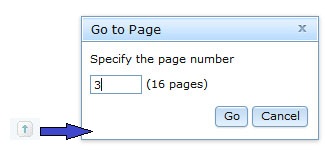
The current position display includes information like total number of items and item range of current page. The current position display can be omitted by setting showDescription to false. Also, the user can specify the string to use to display the type of item.
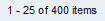
The user can change the number of items displayed on each page by clicking the page length choice. It can be omitted by setting showSizeSwitch to false. The page length menu choices can be specified through the pageSizeArr parameter.

Accessibility¶
Below is a summary of all supported keyboard operators.
| Key | Action |
|---|---|
| Tab from inside the grid | The page length menu receives the focus. |
| Tab from the page length menu | The page navigation choices receive the focus. |
| First/Last | The next specific page navigation choice receives the focus. |
Public API¶
All available methods of the pagination are listed below:
| Name | Parameters | Return | Description |
|---|---|---|---|
| gotoPage | pageIdx(integer): page index | N/A | Function to handle shifting to the specific page |
| nextPage | N/A | N/A | Function to handle shifting to the next page |
| prevPage | N/A | N/A | Function to handle shifting to the previous page |
| gotoFirstPage | N/A | N/A | Jump to first page |
| gotoLastPage | N/A | N/A | Jump to last page |
| changePageSize | size(integer): size of items per page | N/A | Change size of items per page |
| scrollToRow | rowIndex(integer): row index | N/A | Override the grid.ScrollToRow(). Scroll to give row automatically, if the given row is not in this page, will jump to the right page and scroll to the row |
| showGotoPageButton | flag(boolean): Indicator of show/hide the Goto page button | N/A | Function to show/hide the Goto page button dynamically |
See Also¶
- dojox.grid.DataGrid - The base grid
- dojox.grid.EnhancedGrid - The enhanced grid supporting plugins
- dojox.grid.EnhancedGrid.plugins - Overview of the plugins of enhanced grid